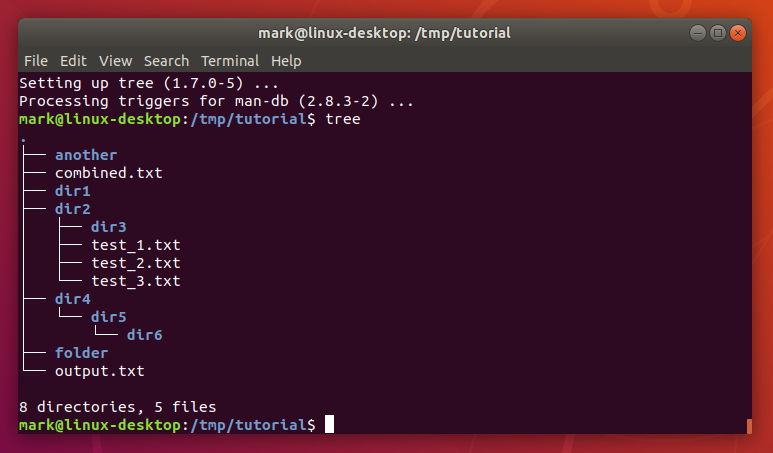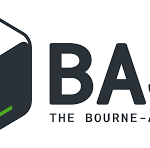Linux is one of the most commonly used operating systems today, especially in server environments, programming, and system administration. Because Linux makes heavy use of command-line tools, users have an incredible amount of control over almost all features of their machine. Whether you are a system administrator, developer, or just a simple user, knowing most of the key Linux commands will greatly speed up your task completion. This blog will touch on all of the essential Linux commands you need to be aware of, along with a description to get familiar with them.
- pwd
Print the current working directory. - cd
Change directory. Usecd ..to move up one level. - ls
List the files and directories in your current directory. Usels -lfor detailed information. - cp
Copy files or directories. - mv
Move or rename files and directories. - rm
Remove files or directories. Use-rfor recursive deletion. - mkdir
Create a new directory. - rmdir
Remove an empty directory. - touch
Create an empty file or update a file’s timestamp. - cat
Display the contents of a file. - less
View file content one page at a time. - head
Display the first 10 lines of a file. - tail
Display the last 10 lines of a file, or usetail -fto follow real-time updates. - chmod
Change file permissions. - chown
Change file ownership. - find
Search for files or directories. - locate
Quickly search for files by name using an index. - grep
Search for patterns within files. - ps
Display a snapshot of the currently running processes. - top
Display real-time system resource usage (CPU, memory, etc.). - htop
An interactive version oftop(requires installation). - kill
Terminate a process using its PID (Process ID). - killall
Kill processes by name. - pkill
Kill processes by name using a pattern. - df
Display available disk space on file systems. - du
Show disk usage of files and directories. - free
Display memory usage including RAM and swap. - uname
Display system information such as the kernel version. - uptime
Show how long the system has been running and the system load. - whoami
Display the current user. - hostname
Display or set the system’s hostname. - ping
Send network requests to check connectivity with another host. - wget
Download files from the web. - curl
Transfer data from or to a server using various protocols. - tar
Archive files into tarballs or extract them. - gzip
Compress files using the gzip algorithm. - zip
Compress files into a .zip archive. - unzip
Extract files from a .zip archive. - scp
Securely copy files between remote and local systems. - ssh
Securely log into a remote system via SSH. - rsync
Synchronize files between two locations. - mount
Mount a file system or storage device. - umount
Unmount a mounted file system. - blkid
Display block device attributes like UUID and filesystem type. - fdisk
Manage disk partitions. - mkfs
Format a disk or partition with a specific file system. - passwd
Change a user password. - useradd
Add a new user to the system. - usermod
Modify a user account’s settings. - groupadd
Create a new user group. - service
Start, stop, or restart system services. - systemctl
Manage services and systemd processes. - journalctl
View logs generated by systemd. - alias
Create shortcuts for long or frequently used commands. - echo
Display text to the terminal. - nano
Edit text files using thenanotext editor. - vim
Edit text files using thevimtext editor. - crontab
Schedule tasks to run automatically at specified intervals. - man
Display the manual page for a command. - history
Show a list of previously executed commands.
Conclusion
These 60 Linux commands are the bedrock of working in a Linux environment. Whether you’re managing files, looking at system performance, or trying to find what’s causing network issues, these commands will make you a much more effective and efficient Linux user. Along the way, you’ll memorize them, but you will also learn how to combine them into powerful scripts that automate tasks and simplify workflows.